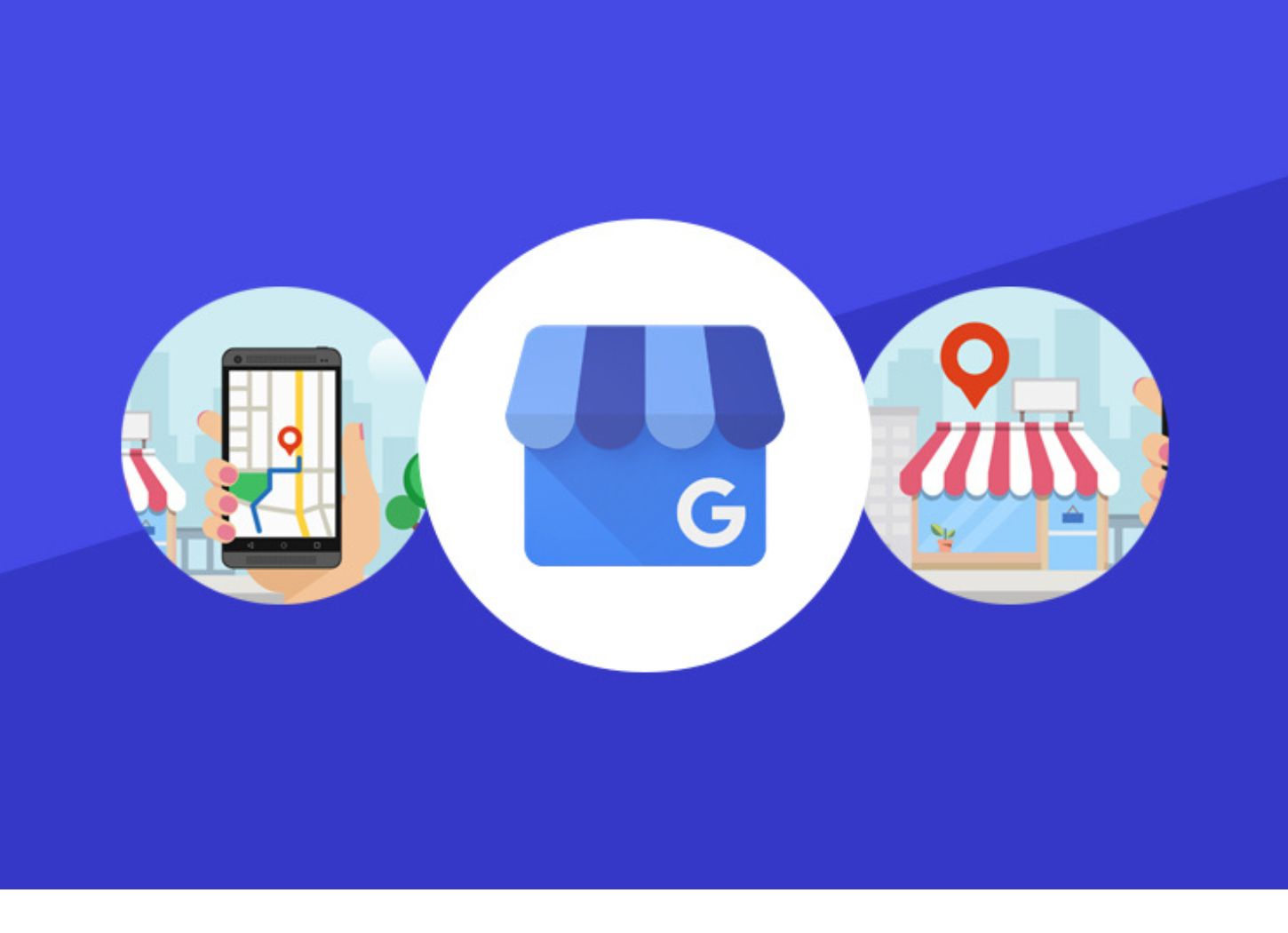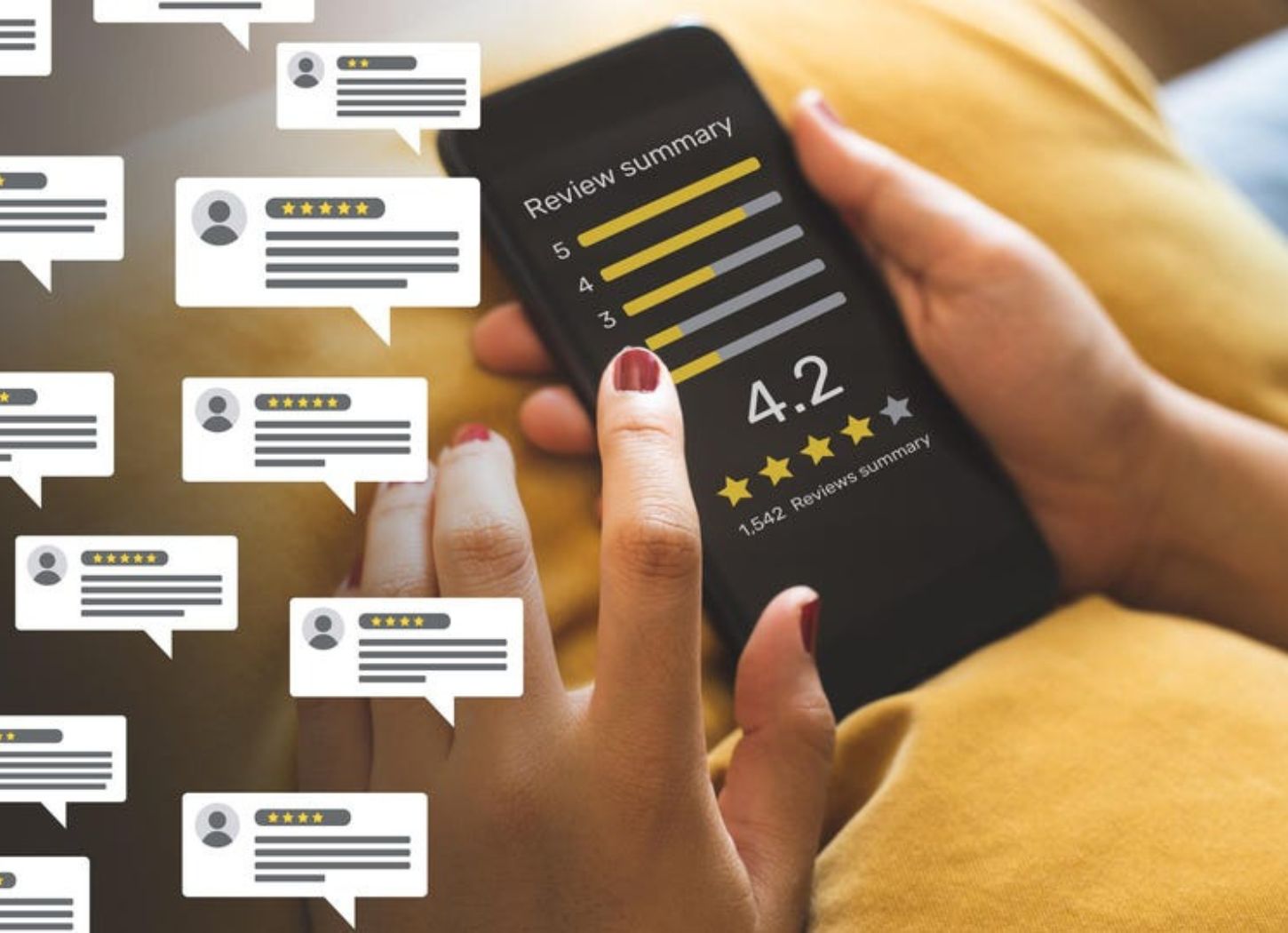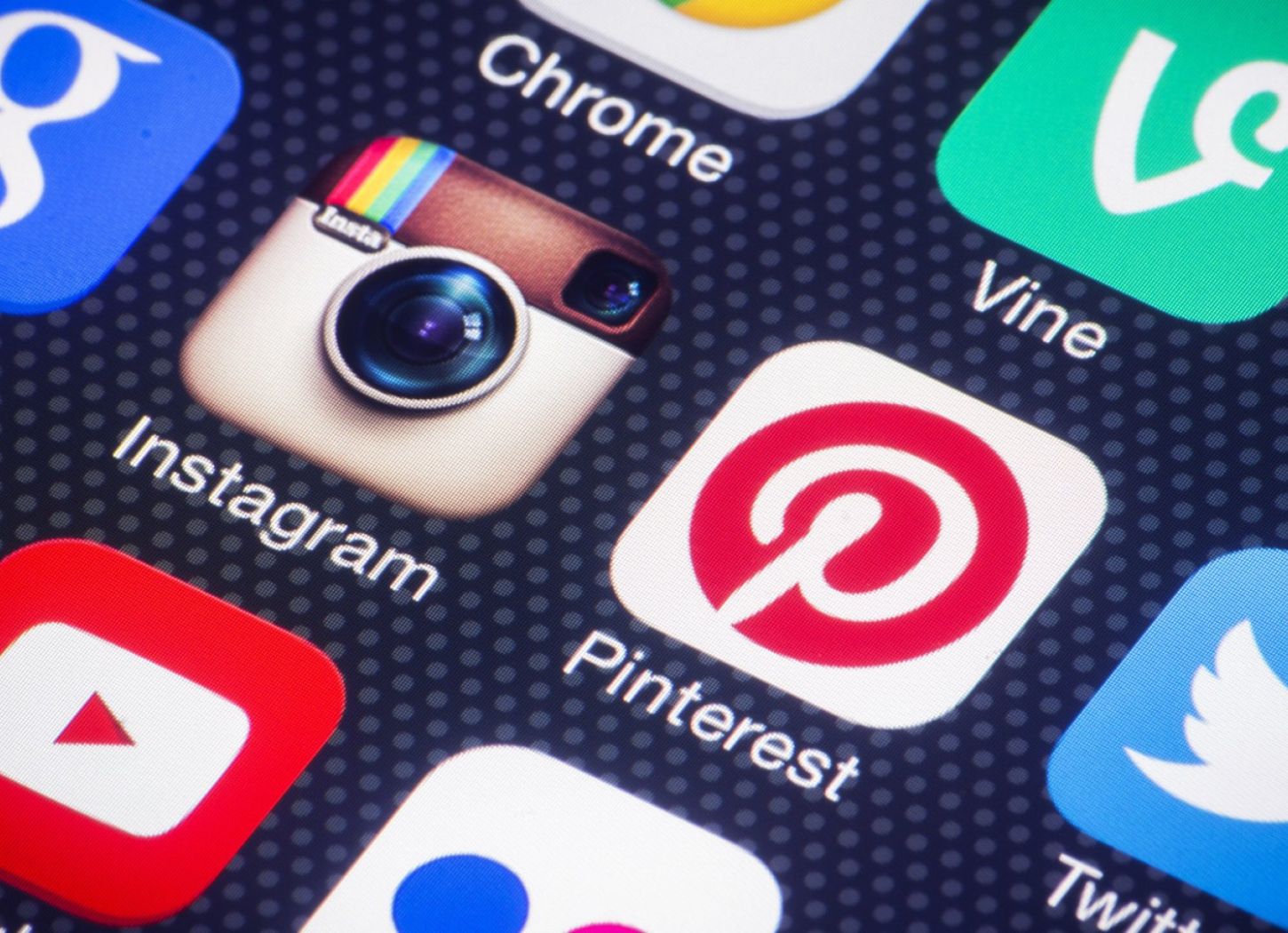Table of Contents
Google processes over 8.5 billion searches every day. It’s so widely used that it has become synonymous with search.
We don’t even say “look it up online” anymore, we say “Google it!”.
To help local businesses increase their visibility in Google search results, Google Inc., designed Google Business Profile (formally known as Google my Business). This service allows you to reach large audiences, build a strong reputation, and attract new customers in no time, and for free. It’s one of the best ways to promote your business online, but only if it’s done properly.
If you want to take full advantage of your Google listing and get your detailing business in front of more people, follow this simple step-by-step guide!
How Google Search Works
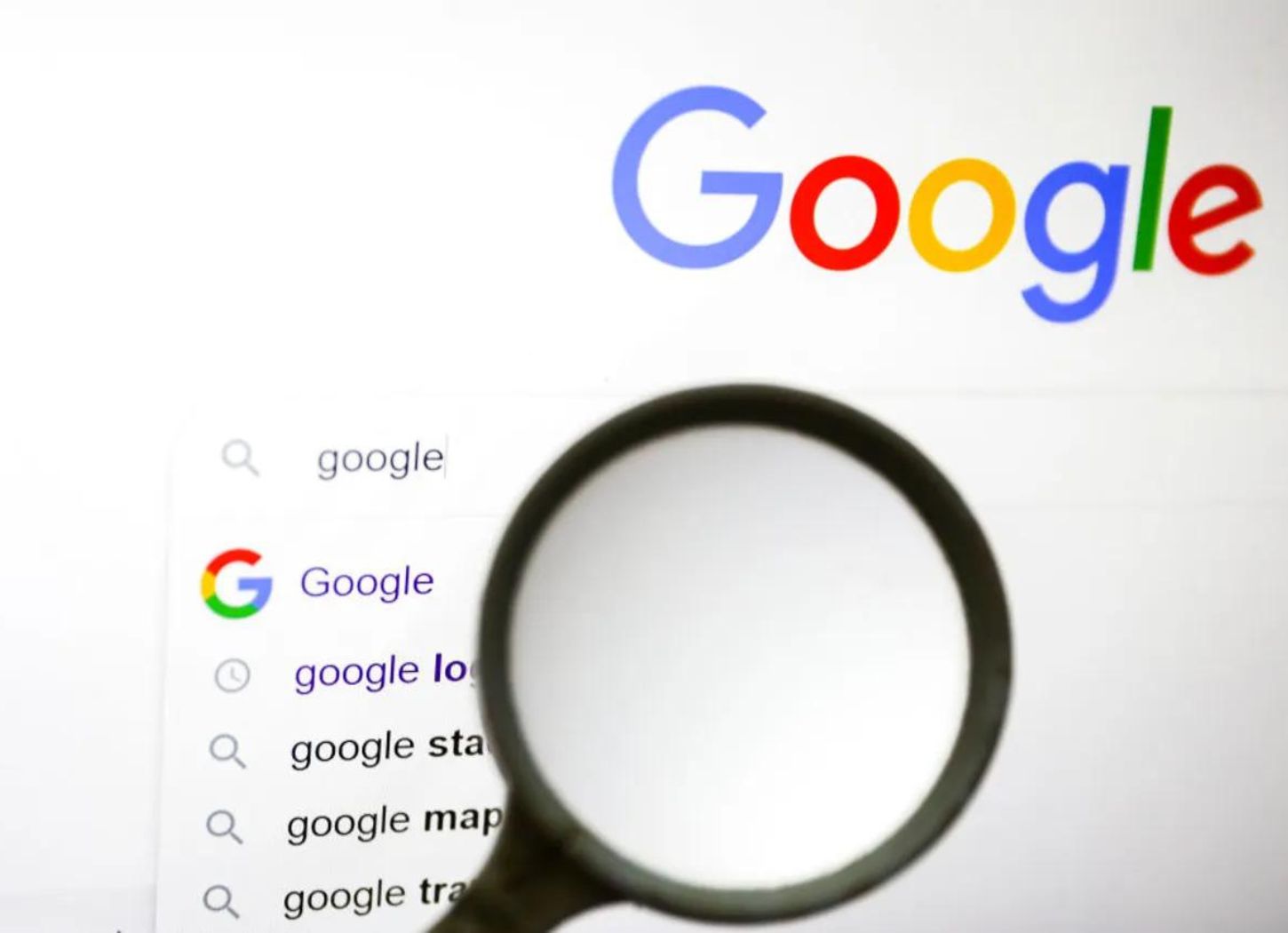
Don’t worry, we’re not gonna get into the nitty-gritty of Google Algorithm here, but there are a couple of things you should keep in mind.
First off, 46% of all Google searches include local intent. So there are definitely people in your area searching for what you’ve got to offer. The question is, are they finding your business in search results or your competitors?
According to LawRank, this depends on 3 factors:
- Relevance: how closely your GBP listing matches the search
- Proximity: how near/far your location is from that of the searcher
- Prominence: how popular your business is (based on the number of Google reviews you have, your Google reviews score, keywords, SEO, links, etc.)
Benefits of Using Google Business Profile
Google Business Profile is an incredible tool for detailing business owners to manage their online presence. It’s free, easy to use, and super efficient.
Some of the benefits of having a great GBP profile include:
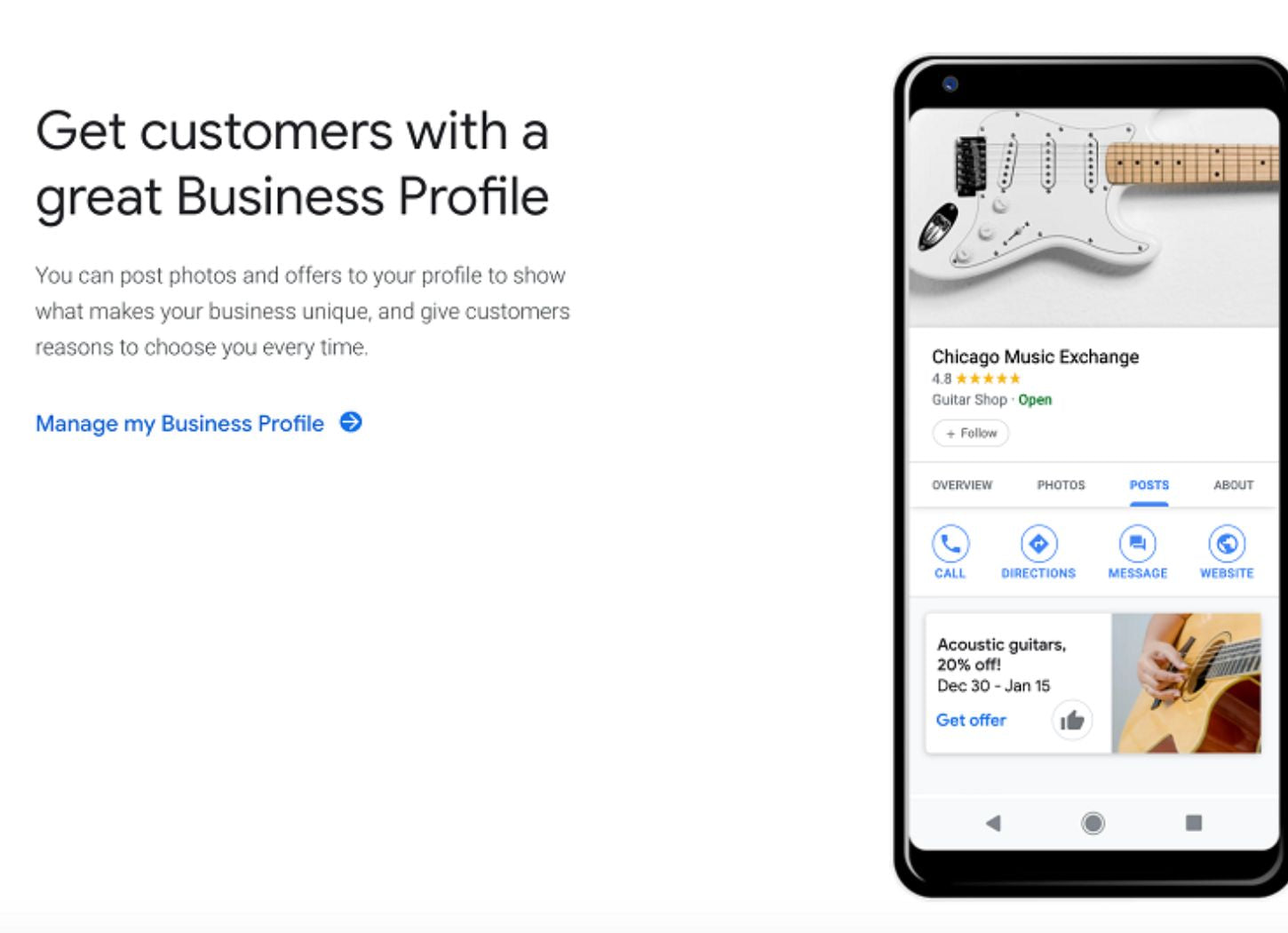
Getting discovered: By claiming your business and providing up-to-date, in-depth information on your GBP listing, you’ll help Google properly categorize and rank your business in local searches.
Boosting your appeal: Businesses with correct business information and lots of pictures in their GBP naturally appear more trustworthy and professional than those that don’t. This leads to increased engagement and conversion!
Gaining valuable insights: Using GBP will help you collect data to learn more about what people are searching for when they’re finding your business.
Building social proof: 60% of customers check Google reviews before they visit a business. This means that acquiring them is a meaningful way to tell the story about the quality of your detailing services.
Converting more customers: With an optimized GBP, your business will get discovered through keyword searches, receive calls and website visits, as well as requests for quotes and appointments much more often.
How To: Step-by-Step
1 - Set Up Your Profile
First things first, to have a Google Business Profile you need a Google Business Account. If you don’t have one already, create it with your business email address.
Once you’re logged in, you’ll see your Google Business Profile Manager. Now it’s time to type in your business name and select it from the drop-down menu. If you can’t find it, click on “Add your business to Google”. Select the appropriate business category, enter your location or list your service areas, and fill in the contact info.
2 - Claim Your Profile
To claim your Google Business Profile, type in your business name and location in Google search while logged into your Google Business Account. You’ll see your Google Business Profile pop-up on the right-hand side of the screen. Find the “Own this business?” option and click on it. Then just follow the prompts.
You can do this through Google Maps too. Just type in your business name in Google Maps and click on your Google Business Profile. You’ll see an option to claim your business. Click on it and follow the prompts, making sure you’re logged in with your Google Business Account, not your personal one.
3 - Verify Your Business
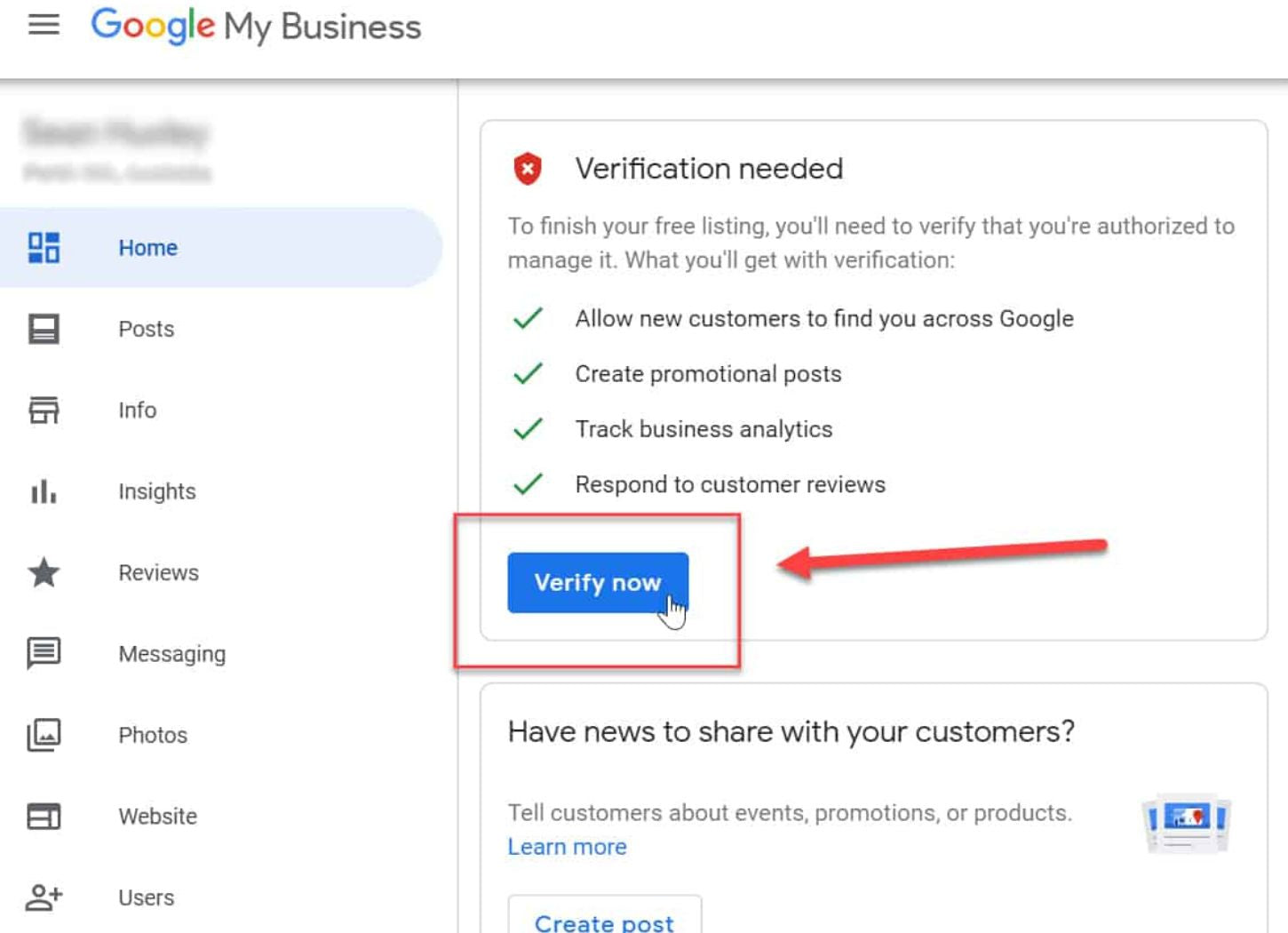
Now it’s time to verify your business. This step is a bit trickier, but well worth it because only verified businesses can make the most of this excellent business tool.
The verification process depends on whether your business has a physical location. If it does, you’ll need to enter your real address and wait for a postcard to arrive in the mail. When it shows up, simply log into your Google Business Profile dashboard and enter the code it contains.
Unfortunately, sometimes people don’t receive the postcard or face other issues in the process. If that happens to you, contact Google Business Profile Support using one of these 6 ways.
In case your business doesn’t have a physical location, you can get verified through phone or email. If you’re eligible, you’ll see the option to “Verify by phone” or “Verify by email” in your profile. Just click on it and you’ll receive an automated call or email. Enter the code you receive into the box and you’re all set.
Now you can update your business information, manage reviews, and optimize your Google listing!
4 - Fix Duplicate Listings
Before you do anything else, we suggest you make sure that nothing is standing in your business’ way of ranking, such as duplicate listings.
The thing with having duplicate listings is that you’ll end up competing with yourself in local searches. Since Google doesn’t know which one of your listings is “real”, it can show searchers one that’s lacking important information, reviews, photos, and posts. This will impact your business’ ranking and damage your online reputation. On top of that, duplicate listings are against Google’s guidelines. Failing to merge them can lead to one or both of your listings getting suspended!
Pro Tip: If you find a duplicate listing for your detailing business, transfer reviews from one listing to another following this tutorial before merging or deleting the duplicate!
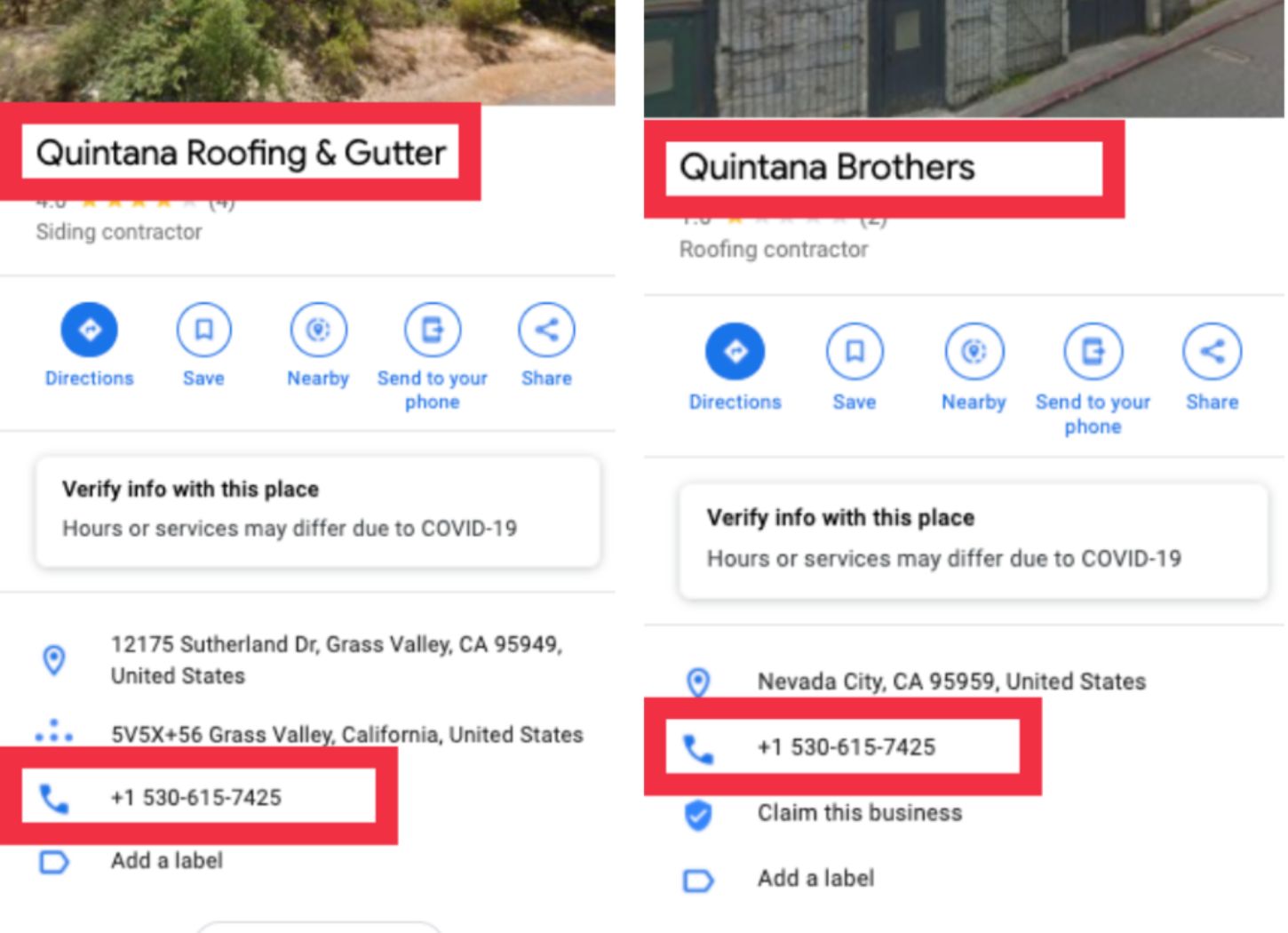
Merge Duplicate Listings
The process of merging duplicate Google listings depends on whether your business has or doesn’t have a storefront. If the first case, if you’ve claimed and verified both listings, you need to unverify the listing you want to merge. If you’ve verified both listings but only claimed one, you need to claim the other listing too. And if you’ve only verified one listing, go into Google Maps and copy the URL for both the verified & the unverified one. Then contact Google Business Profile Support to merge the two.
Pro Tip: If one of your detail shop’s listings is on your old address, reach out to GBP Support and ask them to combine your profiles. In case you have a listing on an address where it never existed, go into Google Maps and use the “Suggest an Edit” feature. Mark “Place is permanently closed” and “never existed” as the reason.
If you’re a mobile detailer, the steps you need to take for merging Google listings are the same. The only exception is when you have a duplicate listing that isn’t verified. If this is the case for you, pull up the unverified on Google Maps and use the “Suggest an Edit” feature. Mark “Place is permanently closed” and “private” as the reason.
Delete Duplicate Listings
If you don’t care to merge duplicate Google listings, you can also delete them.
Deleting a Google Business Profile is simple. Sign in, navigate to the Info tab and click on “Remove Listing”.
Be careful, though - you don’t want to delete a listing with a verified location or you’ll need to verify it again.
5 - Fill Out Every Section
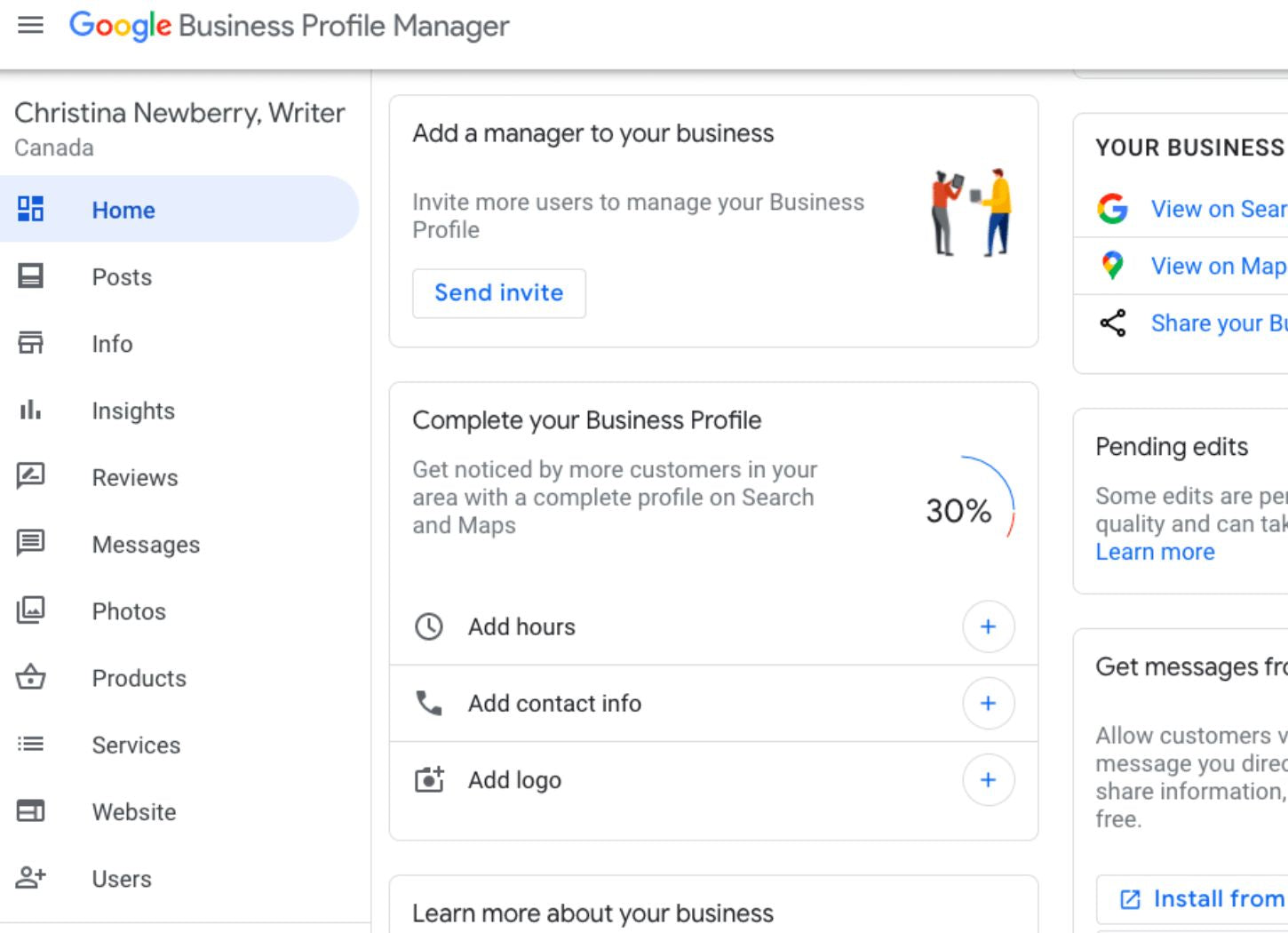
Having an informative listing on Google helps your rank in local search results. Plus, it increases the number of actions people take when they find your profile.
According to Google, customers are 2.7 times more likely to consider a business reputable if it has a complete CBP. They’re also 70% more likely to actually visit its physical location.
Let’s go through all the sections you should fill out one by one.
Name
Use your actual business name, exactly as it appears in the real world. Adding the location name or additional keywords (unless they’re actually in your business’ name) is considered spam by Google and can get your listing penalized.
Address
Obviously, you want your business address on Google to be correct and verified. If you have multiple locations, verify all of them. Also, make sure you use things like “st” or “street” consistently on Google Business Profile and other listings across the web.
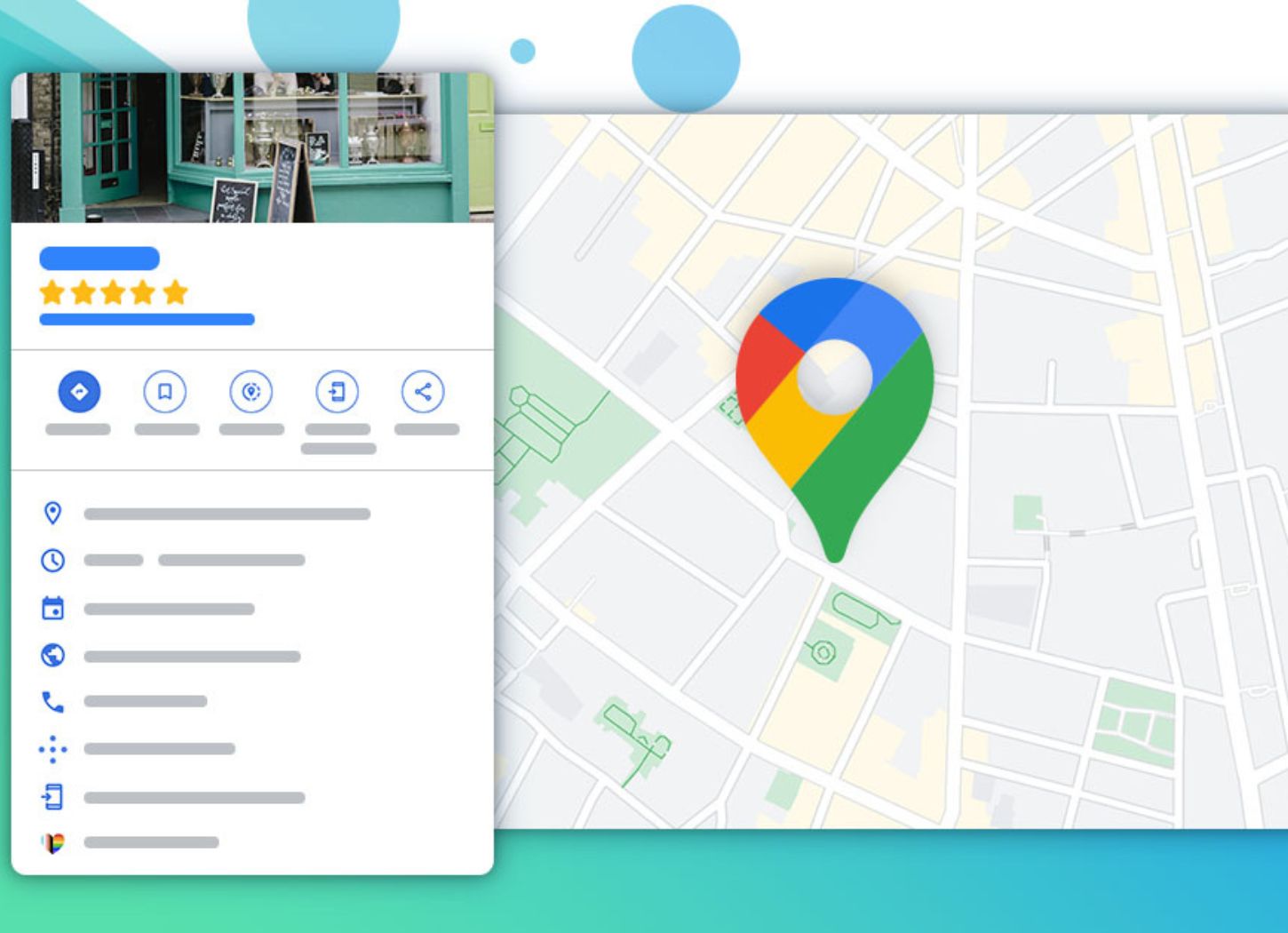
Phone
In order to signal to Google that you’re a legitimate local business, it’s important to have a local phone number in your GBP. If you use a call tracking number, enter it in the first phone number slot, and put your local phone number into the second one.
Website
Ensure that the link you include in your Google Business Profile points to the homepage or another relevant page on your website. To give your listing a higher chance to rank in Google Search & Maps, add an URL secured with the HTTPS protocol.
Hours
Put in your correct business hours, and don’t forget to indicate holiday hours too. This will encourage location visits and help you avoid negative reviews from people who took the trip out to your shop only to find it closed.
Category
Choosing the right business category is a must for any optimized GBP profile. It will increase your chances of being found in discovery searches (by people typing in “detailing services”, “detailer nearby”, “detail shop”, etc.), and allow you to highlight special features to make your profile more attractive.
You can select up to 10 categories in your Google Business Profile. For your primary category, we suggest selecting “Car Detailing Services”. Then you can add more categories that apply from this list, such as Car Wash, Car Repair and Maintenance, etc. Now you’ll be able to display a list of services and access different types of buttons based on the categories you picked such as appointment bookings.
Pro Tip: Don’t overdo it and select categories that don’t match your offering.
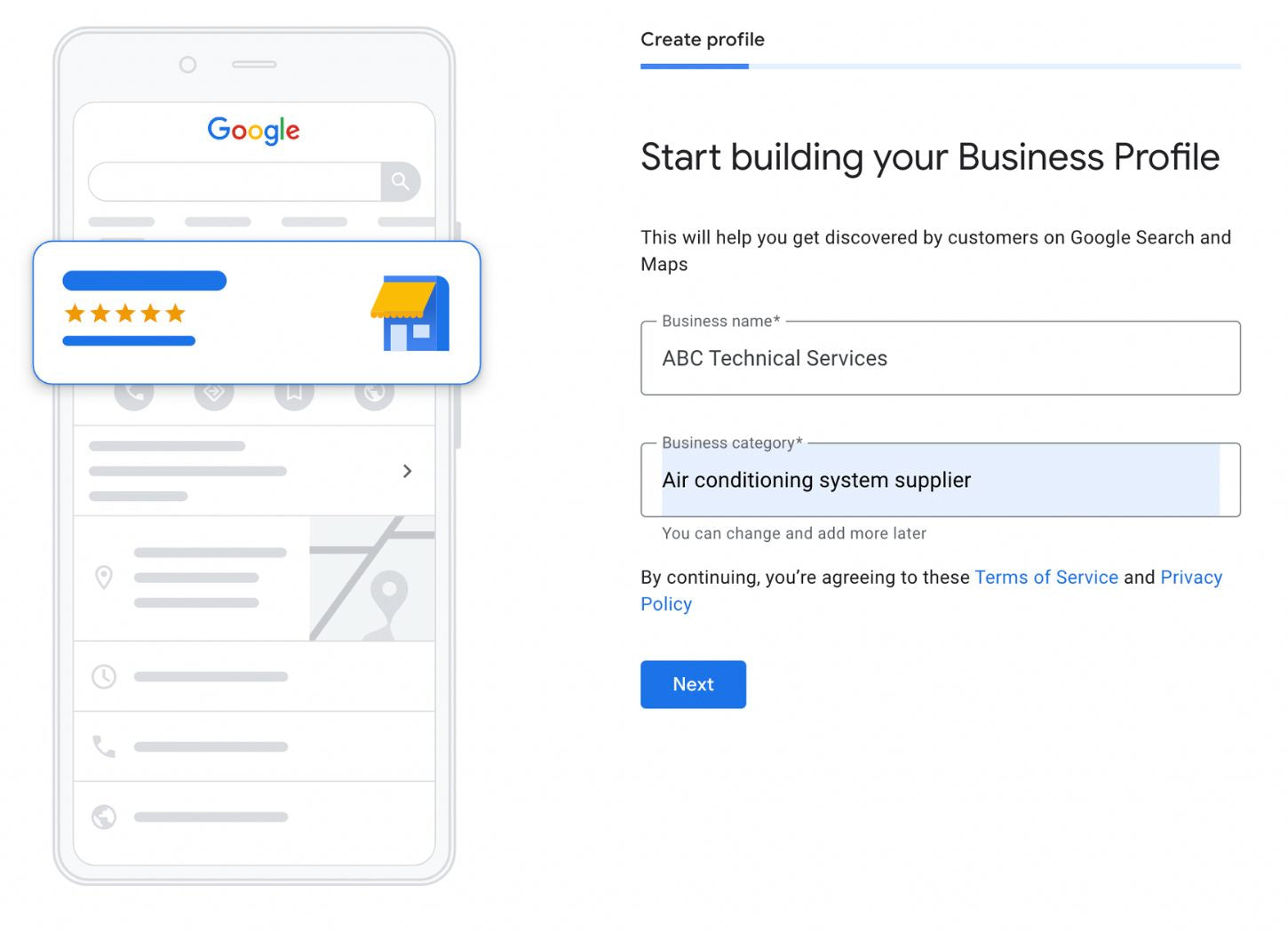
Attributes
When you choose business categories, Google gives you a list of attributes that you can check off to further describe your business. There are tons of special features and other qualities that you can add to your GBP. Check out this list to get some ideas.
Services
This section is a no-brainer. Populate it with names, descriptions, and prices for your detailing services. It will help you rank in local searches and appear more reputable to potential customers.
From The Business
The “From the Business” section of your GBP allows you to write up to 750 characters about your business. We suggest including key information in the first 250 and using the rest to talk about what differentiates you from your competitors. Don’t include links or HTML, and don’t repeat any information that can be found in other sections of your profile.
Pro Tip: If you’re not feeling inspired, you can always repurpose, your About Us” page or mission statement for the “From the Business” section of your GBP.
The trick here is to incorporate relevant keywords - terms and phrases that people naturally use for businesses like yours. Don’t go overboard though. Stuffing keywords or using irrelevant ones can actually hurt your ranking.
Pro Tip: If you don’t know which keywords to use, check out Google Trends or one of these free keyword research tools.
6 - Enable Messaging
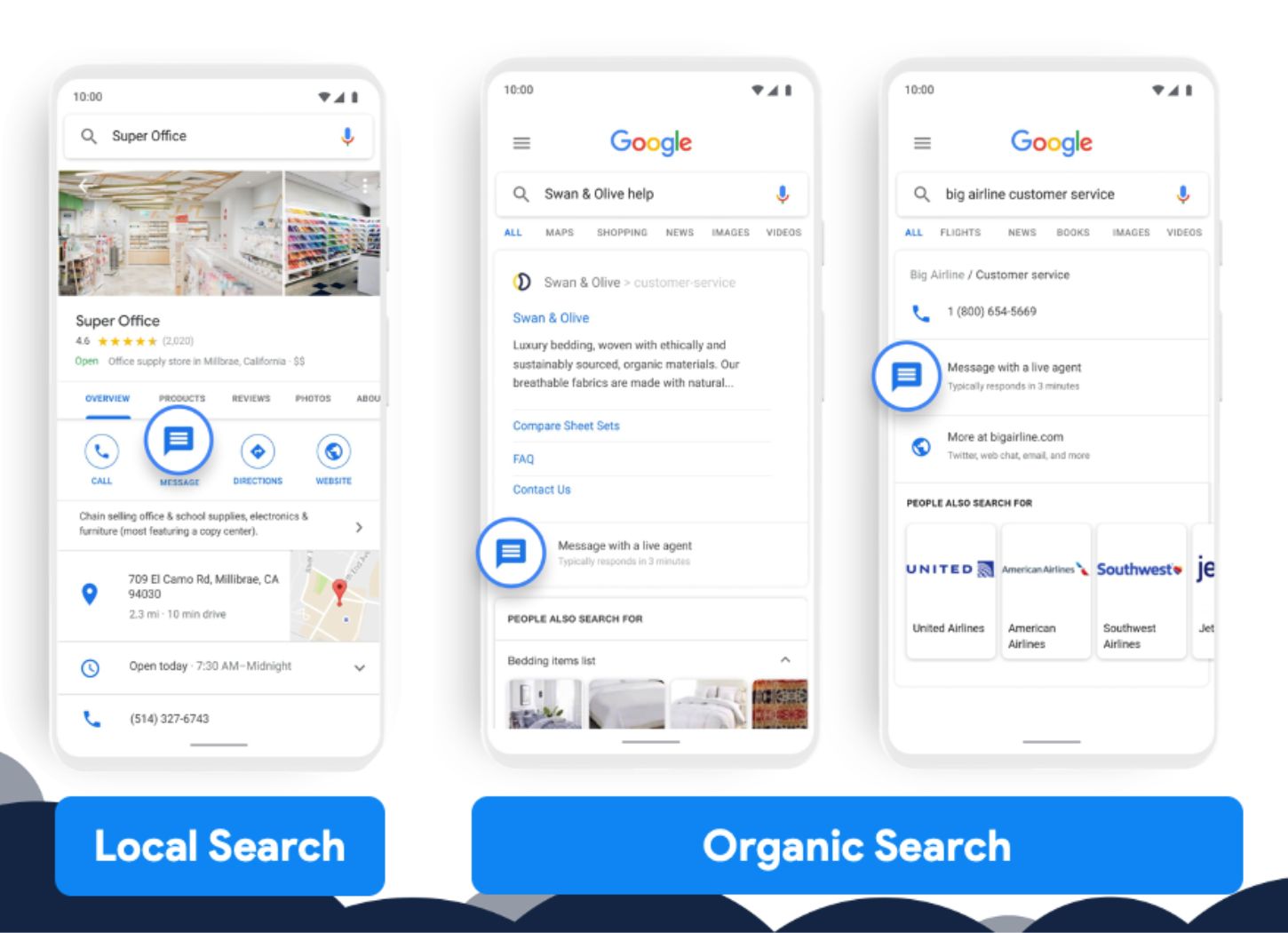
Messaging is a feature that allows people to get in touch with you directly from your Google Business Profile. This is great because 57% of local searches are conducted using a mobile device or tablet. To enable the feature, select the “Messaging” tab in your Google Business Profile Dashboard and follow the prompts to install Google’s Allo app. Then set up alerts by checking off “Customer messages” in the settings.
7 - Maintain Your Profile
Photos & Videos
Google reports that “Businesses with photos receive 42% more requests for driving directions to their location, and 35% more clicks through to their websites than businesses that don’t have photos.”
The first two things you want to cover are your profile and cover pic. The first one shows up as your avatar when you make a post or reply to a customer review. We suggest that you simply use your logo for it. As for the cover, choose a photo that best represents your brand. Since this is the most prominent part of your GBP, pick an image that entices people to click on your listing and helps you stand out from the crowd. It can be a picture of a vehicle/vessel you detailed, of you and your team, the exterior or interior of your shop, etc.
Next, start uploading photos and videos of your work, following Google’s Photo & Video Guidelines. Since businesses with more than 100 images on GMB get 520% more calls, 2717% more direction requests, and 1,065% more website clicks than the average business, we suggest adding media to your listing regularly - at least once every week. If you want to go the extra mile, geo-tag your images using a free tool like Geolmgr and include keywords in all photo & video file names.
Pro Tip: Use Google’s Street View app to add a 360º photo to your profile.
Google Posts
Making posts in your GBP helps your business reach a larger audience, rank higher in search, and increase the number of actions taken by searchers. They appear in the “Updates” section, toward the bottom of your Google Business Profile. Plus, customers can even follow your GBP to get notified whenever you share a new Google post.
There are three main types of Google posts you can make: events (e.g. free car wash day), offers/specials (e.g. referral discounts), and announcements (e.g. new services). Every Google post should include a good-quality photo or video, a short title, a more detailed description, and a call to action, like “learn more” or “book now”.
Google Reviews
We’ll have a separate article on Google reviews for you soon, but for now, let’s just say that it’s super important to keep a steady stream of reviews coming into your GBP.
Questions & Answers
Q&As are generally great, but the thing with this section of your GBP is that anyone can ask and answer questions about your business. Since this feature cannot be turned off, you have to stay on top of questions and answers posted to your profile.
To do this, we suggest setting up Google Alerts and seeding your own Q&A section. Make a list of the most frequently asked questions your business gets. Then ask, answer, and upvote your answers. And don’t worry - this isn’t going to get your GBP penalized, Google encourages it!
Pro Tip: Keep keywords in mind when you’re writing your Q&As. Don’t stuff them - use them organically, when and where it makes sense.
Additionally, ensure that your responses include relevant terms like ecard to further enhance your profile's search visibility.
Take a look how some businesses like this detailer from Freemont, CA has done it:

8 - Monitor & Optimize
If you thought you were done now that you set up your Google Business Profile, sorry, but you’re not.
You should continually monitor and evaluate your results through the Insights section of your profile. There you’ll find data on how many people have visited your website from your Google listing, how many have asked for directions to your location or called your business, which search terms they used to find your business, etc. All this info will help you optimize your listing further and maximize your business’s digital footprint.
We recommend that you come up with a plan to update business information regularly, ask and answer questions, respond to messages, publish posts and media every week, ask for reviews and respond to them, and stay on top of new features.
In Conclusion
A great Google Business Profile can bring customers directly to your front door - for free.
Why wouldn’t you make the most out of this amazing opportunity?
Follow this simple guide to create, claim, verify & optimize your Google Listing and get your detailing business on the road to online success.